When you want to verify the timings in your experiment, there is no need to purchase specialized equipment like the Black Box Toolkit (BBTK). There are a couple of little known features in StimTracker that you can use to audit the timing and make sure you are getting the desired precision.
The first such feature is a built-in precision timer. It was introduced in the Duo and Quad models. StimTracker can send time-stamped event markers to a USB port while at the same time generating event markers via one or multiple m-pods.
The other feature controls when to reset the built-in timer, and StimTracker offers multiple ways to do that.
Timestamped output via USB is disabled by default. To enable it, you need the free Xidon utility software. Run Xidon and click on the Search for Device button. Once Xidon has detected StimTracker, click on the Device menu and choose StimTracker Quad Options. A dialog appears:
The left side shows all the available signals. StimTracker can produce timestamped output for any one of them or all of them. Select the signal that you want, e.g. Light Sensor 1, and then enable the option Send signal data via USB (onset & offset).
These instructions will work identically for the StimTracker Duo model except that you will see fewer signals available on the left side of the dialog.
There are two other ways to enable timestamped output via USB. If you are a developer, you can use our C++ or Python libraries. Or if you are using SuperLab, this is done automatically when you enable StimTracker as an input device; see Enabling StimTracker’s USB Output.
You can decide when to reset the timer using the same dialog in Xidon. Select the signal that you want on the left then enable the option Reset timer on signal onset. You can have multiple signals reset the timer.
It is even possible to have an external device reset the timer in StimTracker; see Using an External Input Source.
The options to send output via USB and to reset the timer are saved in flash memory and will be remembered when you turn off StimTracker and turn it back on.
If you are a developer, you can also use our C++ or Python libraries to send a command to reset the timer. There is a 2ms delay but it is jitter free.
In Xidon’s main window, click on the Timeline tab. As events are detected by StimTracker, they will appear in the timeline. You can click on the Copy button to have the list contents copied to the clipboard.
Last Revision: Jun 27, 2022
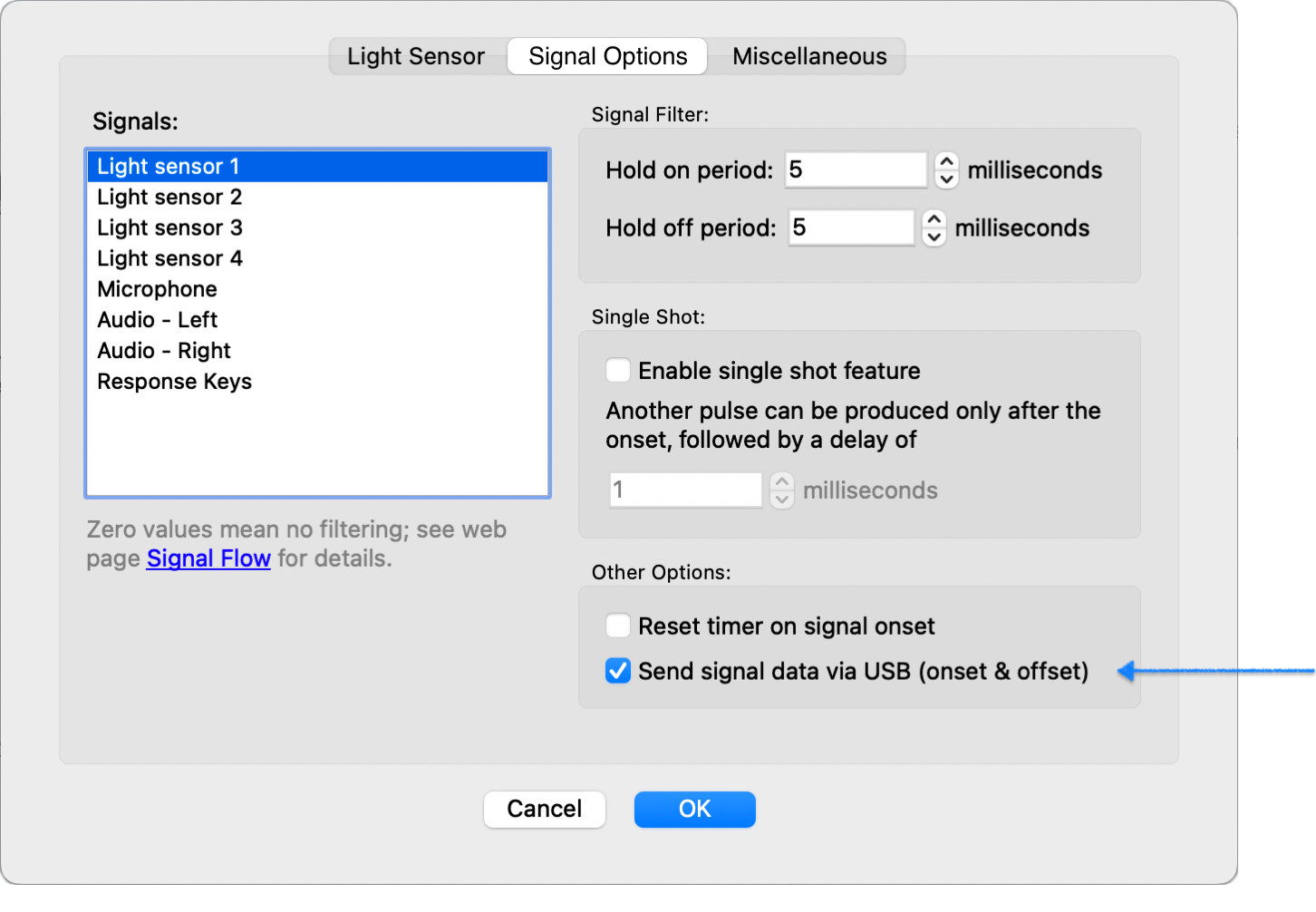
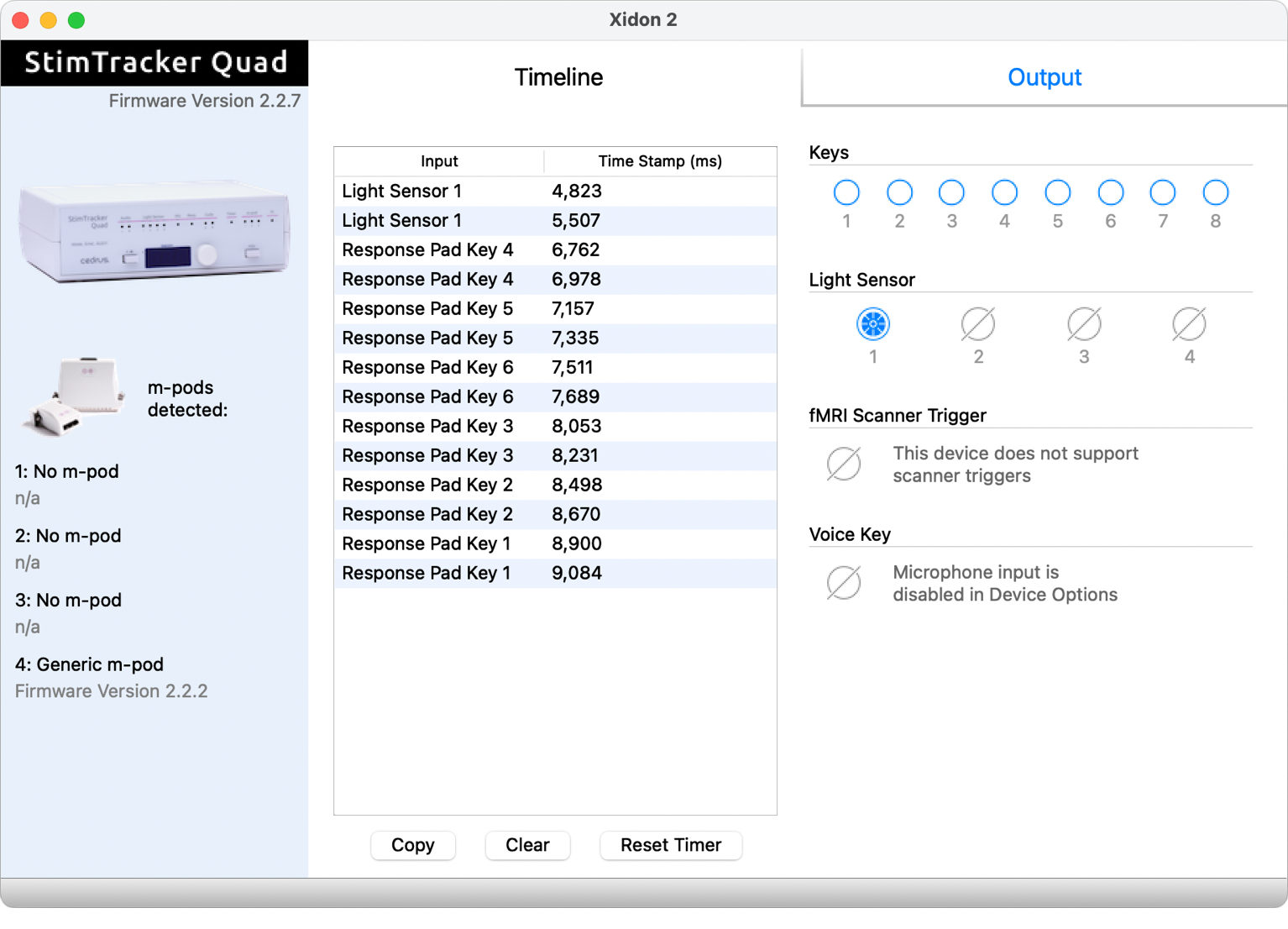
PRODUCTS
SUPPORT
STAY IN TOUCH
© Copyright 2024 Cedrus Corporation, P.O. Box 6309, San Pedro, CA 90734 - USA
Phone: +1-310-548-9595. Send us an email. See privacy policy.
qwerasdf